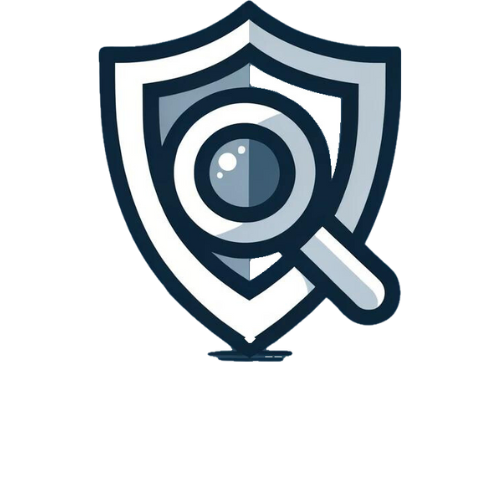Tags: NamicSoft Portal | Template Design
Welcome to the guide on leveraging the ‘Repeat Content’ Control in your NamicSoft templates. This control is designed to dynamically repeat its content for each data entry retrieved from the associated ‘SelectRepeatingData’ sub-control, offering flexibility in report formatting and data presentation.
Step 1: Copy the ‘Repeat’ Content Control
- Locating the Control: Open the template named ‘Content control repeat’ included in NamicSoft. This template features the ‘Repeat’ Content Control, optimized for graphical data presentation.
- Copying the Control: Find and select the entire ‘Repeat’ Content Control in the template, then copy it. Paste this control into your desired report template in NamicSoft, preparing it for data linkage and customization.
Step 2: Configure Data Retrieval and Repetition
- Setting Up ‘SelectRepeatingData’ for Data Retrieval: In your ‘Repeat Content’ Control, configure the ‘SelectRepeatingData’ sub-control to execute an SQLite query. This query determines the data entries that the control will repeat for.
- Understanding Repetition Mechanics: Each result from your SQLite query will prompt the ‘Repeat Content’ Control to replicate its contained layout and information, such as text, tables, or even other Content Controls like bar charts, pie charts, column based tables or multicell based tables.
Step 3: Customize the Repeated Content
- Adapting Content Layout: Tailor the design within the ‘Repeat Content’ Control to suit the nature of your data. Whether it’s textual information, data tables, or graphical charts, ensure each repeated instance maintains consistency and clarity.
- Managing Nested Content Controls: If you are including other Content Controls within the ‘Repeat Content’ area (like bar charts, pie charts or the different table content controls), configure each accordingly to reflect the specific data they need to display for each repeated instance.