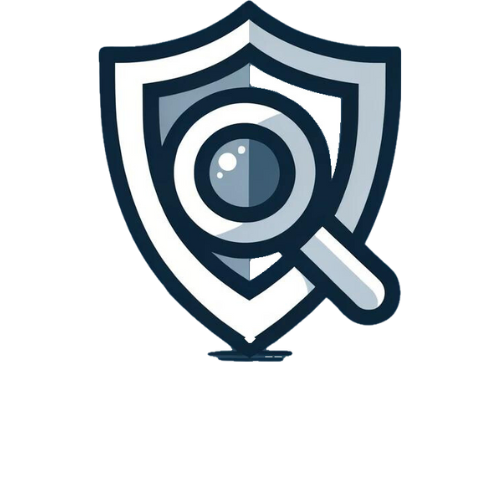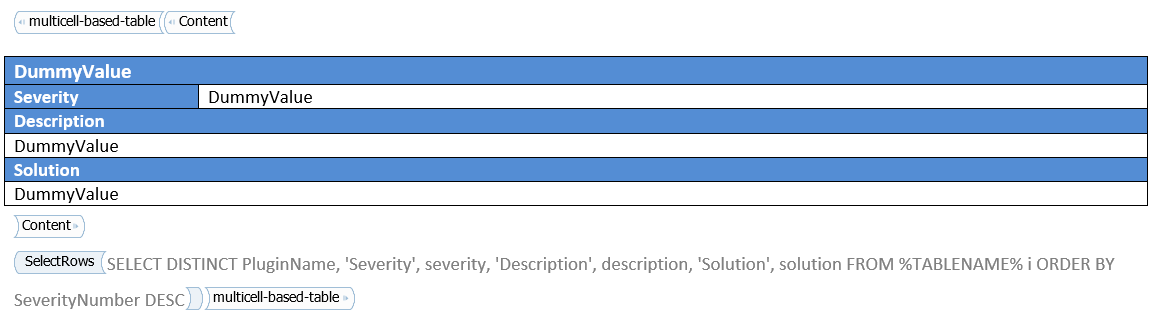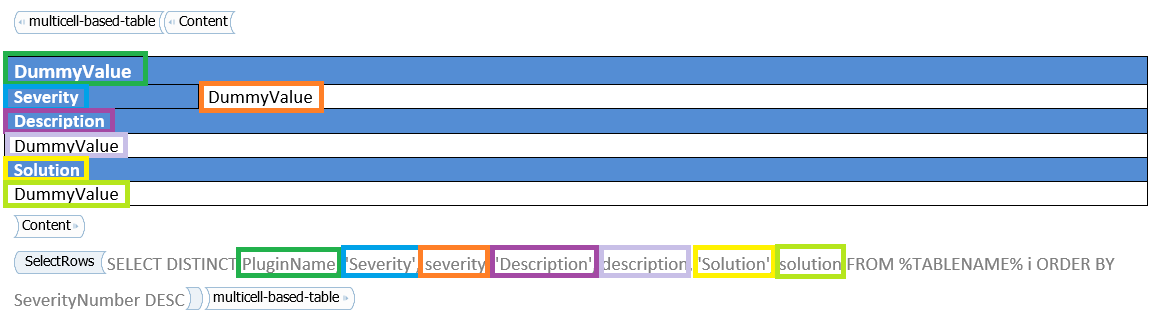Tags: NamicSoft Portal | Template Design
Welcome to our guide on using the ‘Multicell-based-table’ Content Control in your NamicSoft templates. This advanced control is designed for situations where data presentation requires varying column numbers across rows. Unlike the ‘Column-based-table’ which adds a new row for each result, the ‘Multicell-based-table’ creates an entirely new table for each result from the SQLite query, offering unparalleled flexibility in data display.
Step 1: Copy the ‘Multicell-based-table’ Content Control
- Locating the Control: Start by opening the template named ‘Content control multicell based table,’ which is included with NamicSoft. This template is equipped with the pre-designed ‘Multicell-based-table’ Content Control, tailored for advanced data presentation needs in your reports.
- Copying the Control: Once you have the template open, locate the ‘Multicell-based-table’ Content Control. Carefully select this control, ensuring you include all its components, and copy it, and paste it into your template.
Step 2: Configure the SQLite Query and Columns
- Setting Up the SQLite Query: ithin the ‘Multicell-based-table’ Content Control, locate the sub-control or area where you can insert your SQLite query. This query is crucial as it determines the data that will be fetched and displayed in each individual table.
- Understanding Table Dynamics: Unlike the ‘Column-based-table’, the ‘Multicell-based-table’ creates a new, separate table for each set of data returned by your query. This unique feature allows for varying numbers of columns and rows across different data entries, accommodating diverse data structures within the same report.
- Table Heading Requirement: A key distinction for the ‘Multicell-based-table’ is that all table headings need to be included within the SQLite query. Remember that in SQLite, strings should be enclosed in single quotes, for instance, ‘my string’.
- Adjusting Cell Numbers: Ensure that the number of cells in the Content Control aligns with the number of columns your SQLite query returns.
Step 3: Customize the Table’s Appearance
- Applying ‘DummyValue’ Styling: The styling you apply to the text within each cell in the ‘Multicell-based-table’ acts as a template for formatting your data.
- Tailoring Visual Elements: Customize the table’s look to meet your specific requirements or align with your branding. Adjust elements like fonts, colors, and column widths to enhance the overall readability and visual appeal of your table.